How do I use the search and filter function in POGI?
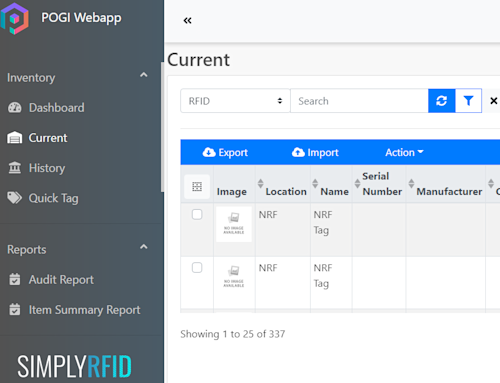
THE DILEMMA
Now you have been using WAVE and POGI non-stop --- tagging item after item. Suddenly, you realize you have tagged hundreds and thousands of items in just a few minutes!
You are now wondering how to look for a specific group of items in your inventory as you forget to include information you needed in those items.
SEARCH AND FILTER FUNCTION
Needn't worry now. We have a search and filter function ready for your use. Kindly follow the steps below to do your first search:
- Log-in to POGI
- By now, you should be familiar with the icons of POGI. You can click the warehouse icon to navigate the Current page.
- Right on top of the page, you should see three things a. On the rightmost, you can find the Field selector b. Search field: where you can input a partial text of what you're trying to look for c. Advanced Filter / Funnel icon: to use the advanced search settings. *Note: This can vary differently depending on how your advanced search was set up on your instance. *
- You can now select which field your search field to look at once you have familiarized yourself with those things.
- You can now click search if you're happy with the input. To narrow your search even further, feel free to use the advanced filter icon.
We hope this helps you ease your way in editing and updating your inventory in POGI. Should you have further questions, feel free to reach out to our support team.
