I commissioned all the new items to the wrong location!
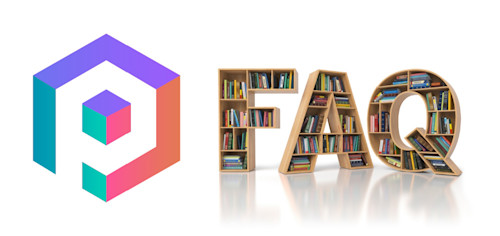
THE DILEMMA
New items have just arrived in your warehouse; excited to get on and get them into your Inventory, and you forget to create a new location for the new items. It's a thousand items you've just commissioned! Do you redo all that hard work? Don't worry. We have a solution for that --- Pogi's Move feature.
THE MOVE FEATURE
Follow the steps below on how to update your Current inventory all at once:
- Log-in to POGI.
- By now, you should be familiar with the icons of POGI. You can click the warehouse icon to navigate to the Current page.
- Below the Export button, you should see a grid icon by default. However, it can also show a checkmark or double checkmark icon. Please click any of these icons.
- After you click on the selector, you will have an option to select All (double checkmark icon) or select only the visible items on the table. Kindly choose whichever you need.
- When you're happy with your selection, click the Action button, then click *Move...
- On your screen, it should show a small window labeled Move Items. Afterward, click the drop-down and select the location where you want these items to be associated.
- When you are happy with all the new Location, please press okay.
Hurray! You've now corrected the Location of your new items.
You can read this article if you wish to learn more about how to further increase your inventory turnover.
Feel free to reach out to our support team should you have further questions.
